Over the last few years, heeding warnings from Apple that we would need higher-resolution icons, we got into the habit of asking our icon guy to make double-size images (sometimes even quadruple-size) when we needed to create a graphic that was better created as a bitmap rather than a vector graphic.
So when the MacBookPro with Retina Display came out, we thought we were in pretty good shape.
Unfortunately, we had to throw out a lot of our work and backtrack. Seeing our icons on the actual retina display, we realized they needed to be a bit sharper, especially when it came to crisp details like lines and outlines.
What we had been doing was essentially doubling any single-pixel lines from the source image. So if we had an icon with a rectangle bordered by a single pixel, the double-size icon would have a retina bordered by a two-pixel-wide line.
So instead, we had the icons re-done so that the lines were a single pixel in the retina version. But to compensate for the fact that this might not be as bold as the original, we made the line a bit darker (or more opaque, which usually ends up being the same thing).
Take for example this icon in Sandvox's inspector: ![]() On the left is the image enlarged to match the new retina size; on the right is the retina image. (Both of these are enlarged so you can easily see the pixels.)
On the left is the image enlarged to match the new retina size; on the right is the retina image. (Both of these are enlarged so you can easily see the pixels.)
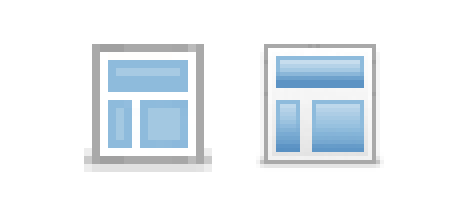
Here's another one. The non-retina "objects" toolbar icon on the left; the right is the retina version with the single-pixel lines.
The moral of the story is that it's important to pay attention to how a double-resolution image will be perceived on a retina display!
(Here's an interesting example from Apple that somebody pointed out. iTunes 11's "Up Next" icon looks like a bullet list on a standar displays, but actually shows numbers on a retina display!)
